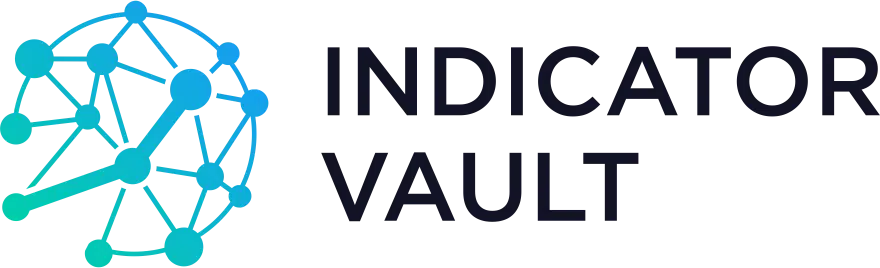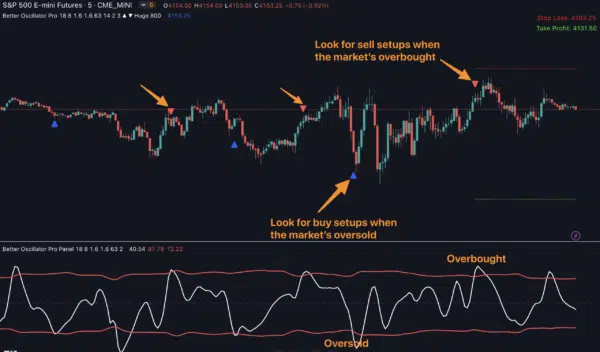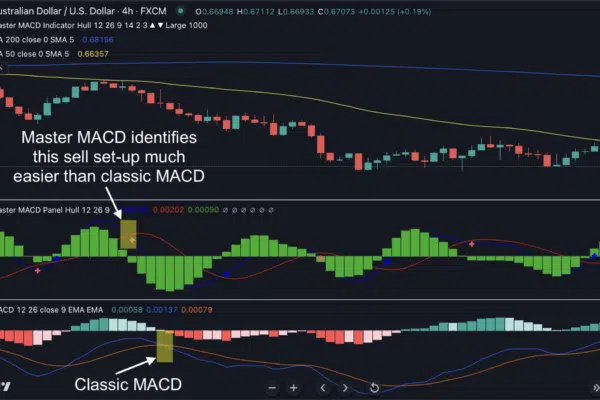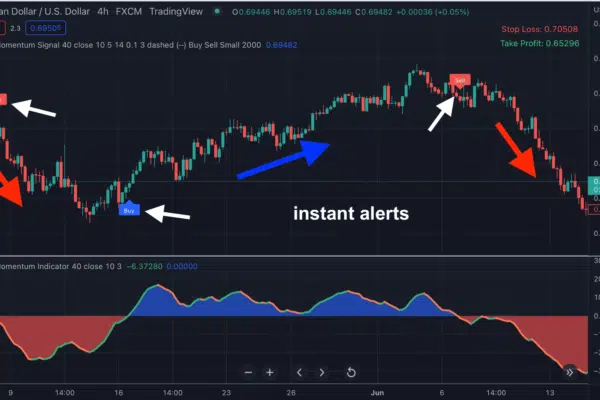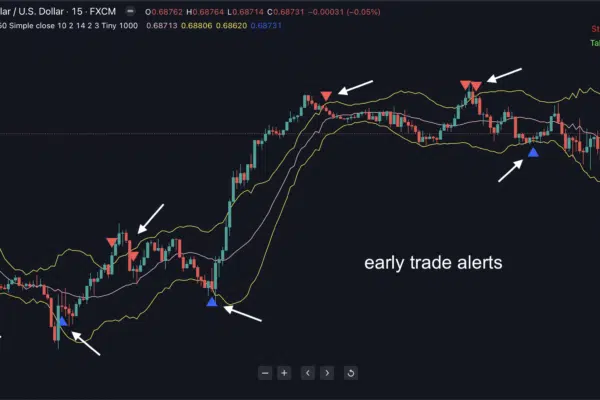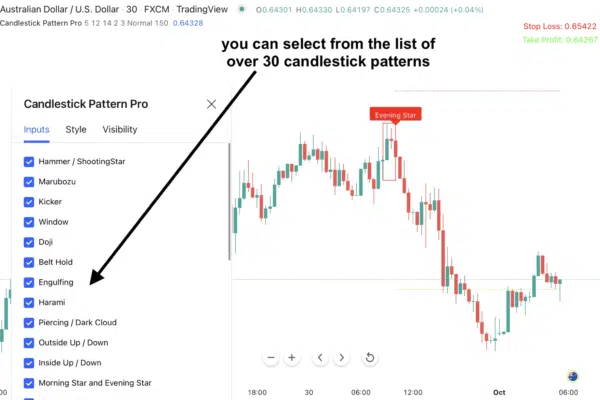Better Oscillator For TradingView
$299.00
📌 Identify excellent entries and exits regardless of what the market is doing: trending or moving sideways.
📌 It’s often a LEADING indicator, giving clear market turning points.
📌 It gives you low-risk entries with perfect reward-to-risk ratio.
Hi there,
As its name suggests, Better Oscillator for Tradingview is a better, less-lagging, next-generation oscillator. It beats old-school oscillators (such as MACD, RSI, or CCI) by a wide margin in terms of accuracy.
Here’s why:
Because Better Oscillator for Tradingview uses our proprietary “minimal or no lag” algorithm, it’s often a LEADING indicator, giving clear market turning points.
On many occasions, the Better Oscillator indicator shows market tops, bottoms, and divergences well before the price does.
Look at this photo to see what I mean:
It’s the single best oscillator I’ve ever used. And I think you’ll agree. Here are just a few ways you can use this amazing indicator to generate more winning trades:
In range-bound markets, you may consider buying when the Better Oscillator value is below 10 (oversold), and sell when the Better Oscillator value is above 90 (overbought).
Here’s an example:
Pay attention to the 6 arrows pointing to the 6 times the Better Oscillator indicator signals overbought or oversold conditions.
And if you simply bought or sold when the Better Oscillator gave a signal, you would have gotten 6 winning trades.
Pretty easy, isn’t it?
But that’s just for starters…
The Better Oscillator for Tradingview indicator even works better in TRENDING markets
In trending markets, the Better Oscillator is the easiest way to profit from trading pullbacks. It gives you low-risk entries with perfect reward-to-risk ratio.
Take a look at this chart:
My personal trading rules for trading trends is simple:
In an uptrend, enter when the Better Oscillator for Tradingview indicator signals oversold conditions (its value is below 10). And in a downtrend, enter when the indicator signals overbought conditions (its value is above 90)
Now let’s talk about the most powerful way to use the Better Oscillator for Tradingview indicator in my opinion:
Use Better Oscillator to detect divergences and identify trend reversals.
Take a look at this photo to see what I mean:
In this exampe, there’s a bearish divergence between price and Better Oscillator. It tells us that the current uptrend is exhausted and that we can expect a trend reversal.
And just as the indicator predicts, the market falls sharply afterward. And the bearish divergence indeed marks the beginning of a new downtrend.
But what excites me the most is that…
Some of the trades Better Oscillator for Tradingview helped me identify are huge HOMERUNS…
For example, in the photo below, since AAPL is in an uptrend, we’re only looking for opportunities to go long at pullbacks.
And as such, when the Better Oscillator tells me the market is oversold, that means the pullback is likely complete, and I’d place a long trade.
Watch this video guide to see how it works:
Frequently Asked Questions
After purchasing, you’ll fill out a short form that asks for your Tradingview username. And then, we’ll grant your username access to all our indicators within 24 hours.
It works on ALL markets internationally that are available on Tradingview: FX, stocks, indices, commodities, futures, etc…